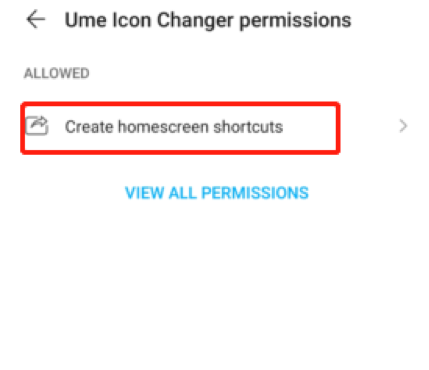Thank you for letting us help you, our engineer is working on this now, we updating our guidance quite often, Please come back and check later if your issue is not solved this time.
Thank you for letting us help you, our engineer is working on this now, we updating our guidance quite often, Please come back and check later if your issue is not solved this time. 
 Thank you for letting us help you, our engineer is working on this now, we updating our guidance quite often, Please come back and check later if your issue is not solved this time.
Thank you for letting us help you, our engineer is working on this now, we updating our guidance quite often, Please come back and check later if your issue is not solved this time. 
When you find the created new icon is with a white circle, actually it is a watermark added by launcher of your phone system.
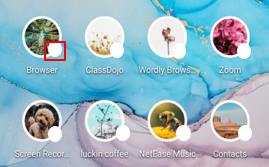
a. Long-press the home screen of your phone, you will see some mini programs on the bottom of the screen and find out “Widgets”
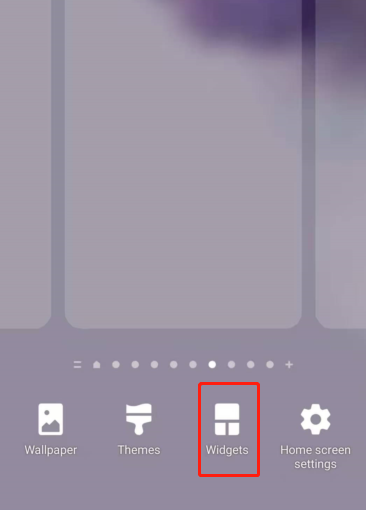
b. Go to “Widgets” and find out “Ume Icon Changer”
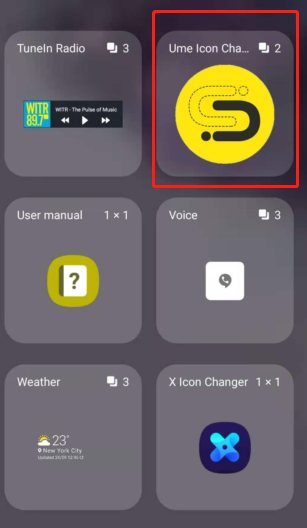
c. If you see more than one icon, it means the launcher of your phone supports multiple icon sizes. You can choose any size you like. Once you hold and drag this “Ume Icon Changer” widget to your home screen, it will open “Ume Icon Changer” application, and then you can create the new icon according to the normal procedure.
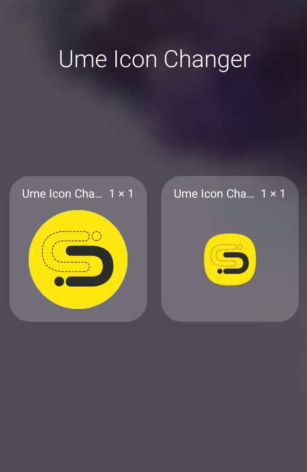
The guidance video in Youtube: https://youtu.be/outsj_a-RYc
a. Go to “Settings” on your phone to find out item “Apps” (or “App info”)
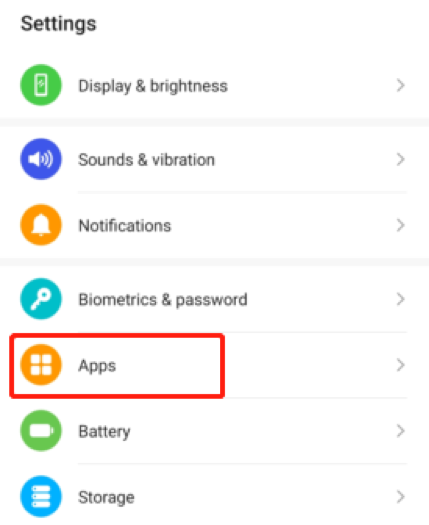
b. Go to “Apps” (or “App info”) and find out Ume Icon Changer
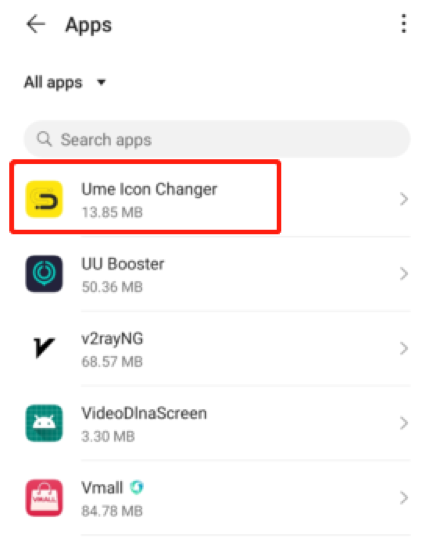
c. Go to “Ume Icon Changer” and find out the item “Permissions”
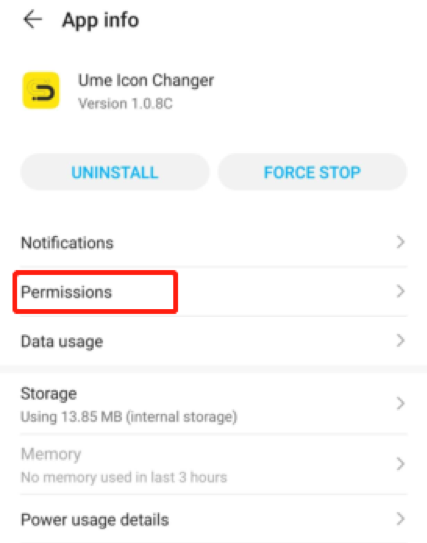
d. Go to “Permissions”, you will see the item “Create home-screen shortcuts”, check the option “Allow”, and the whole setup will be done.